Onboarding Guide
Important Note: This is a Meta flow and is subject to change, the content available below is for reference purposes only.
- Create a Business Portfolio by going to business.facebook.com and creating a Meta Business Suite account using your Facebook credentials. This will generate a business portfolio.
- Register as a Meta Developer by going to developers.facebook.com and click ‘Get Started’.
- Create an App by going to developers.facebook.com/apps and create a new Business app, which will generate your Meta app ID.
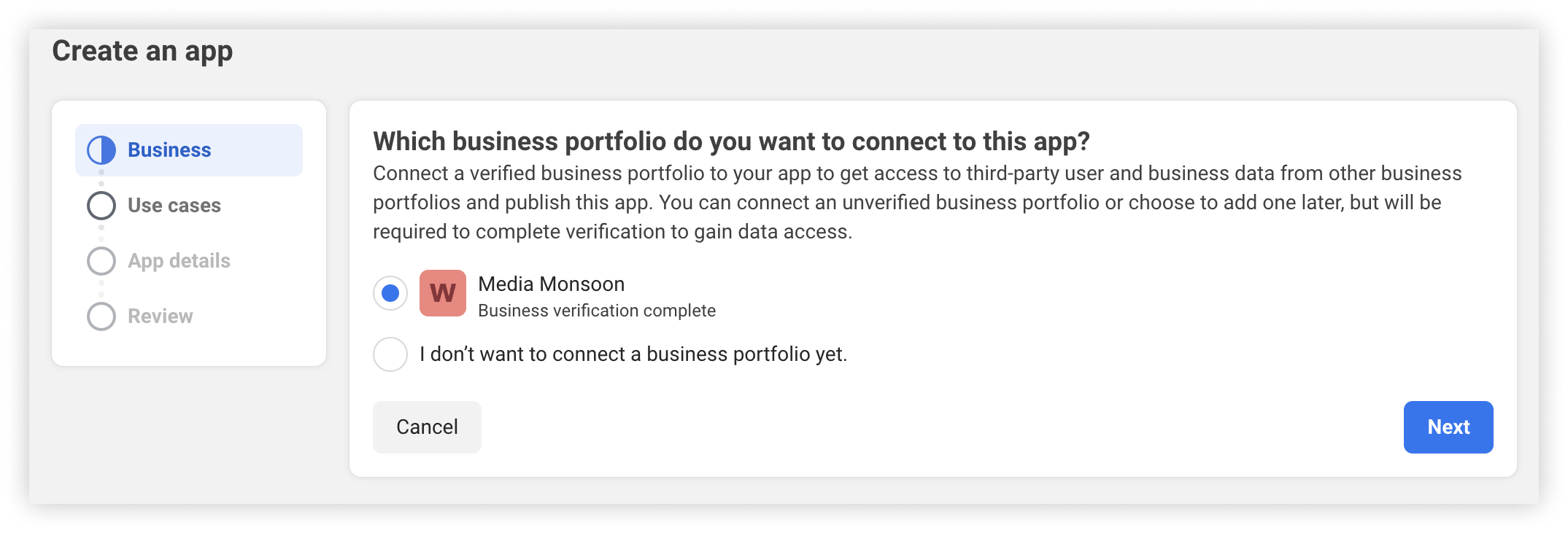
- Select your business portfolio and continue. In the next screen, select ‘Other’, then ‘Business app’, and add an app name and your email address. Be sure to select your business portfolio in the Business portfolio dropdown menu before creating your app.
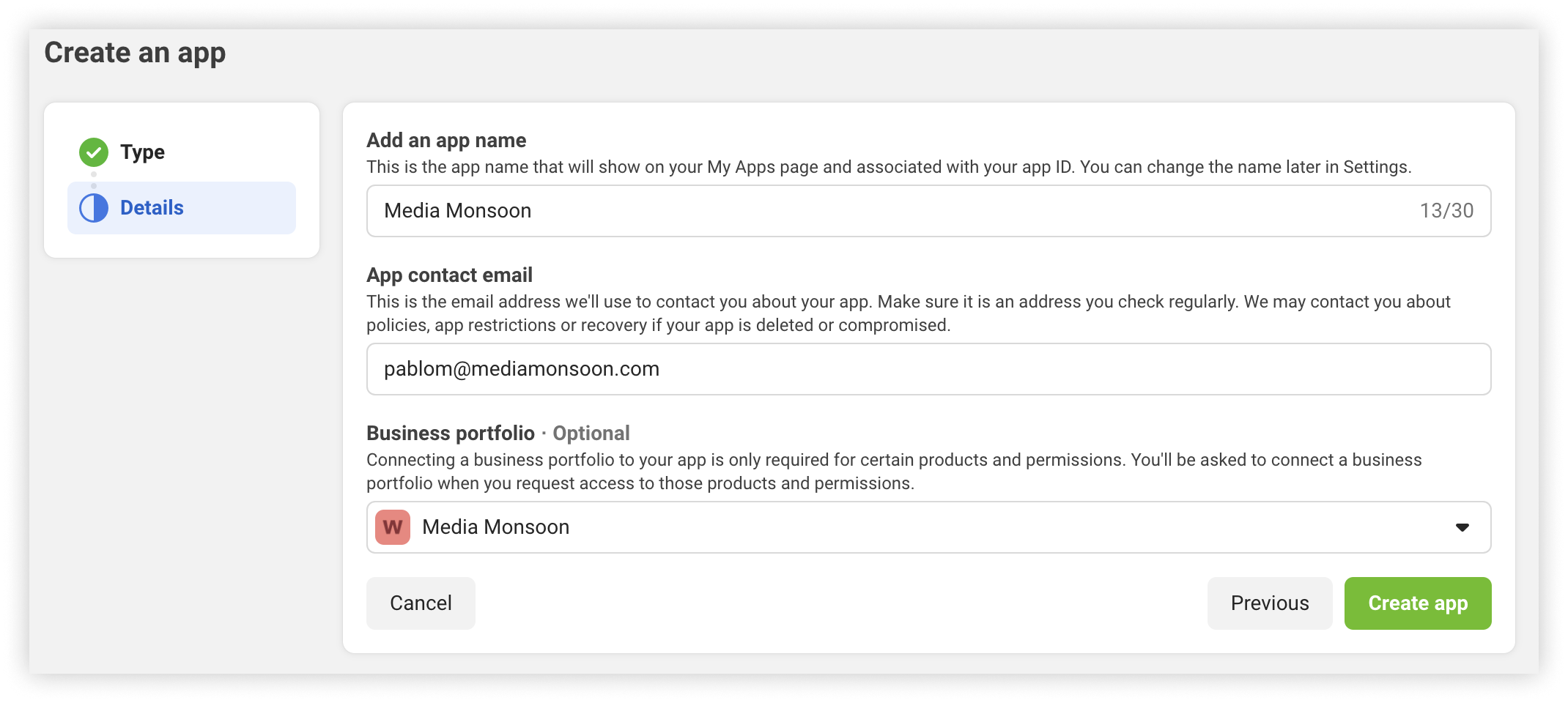
- Add basic details in your App in the App Dashboard by navigating to App settings > Basic and add the following information:
- App icon
- Privacy Policy URL
- Category
- Platform
- Add the WhatsApp product in the App Dashboard panel, scroll down to Add products to your app, locate the WhatsApp product, and click its ‘Set Up’ button.
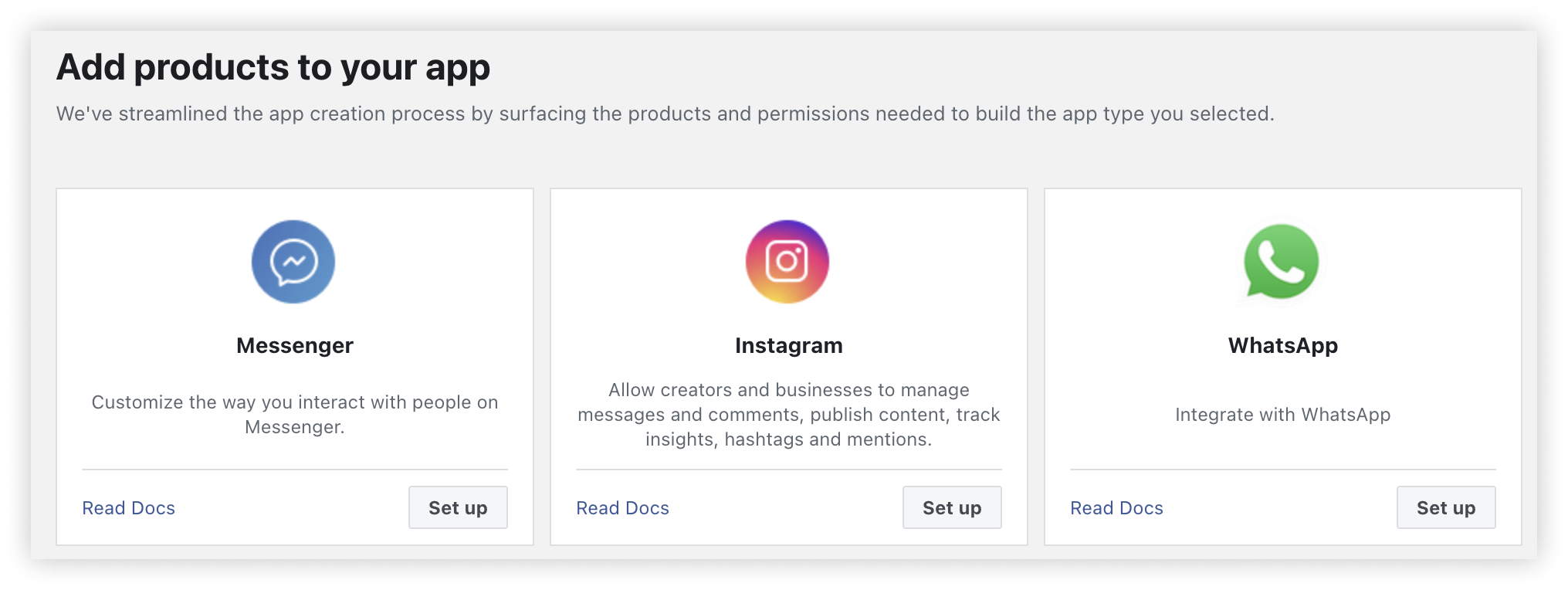
- Complete the flow until you are presented with the Quickstart panel:
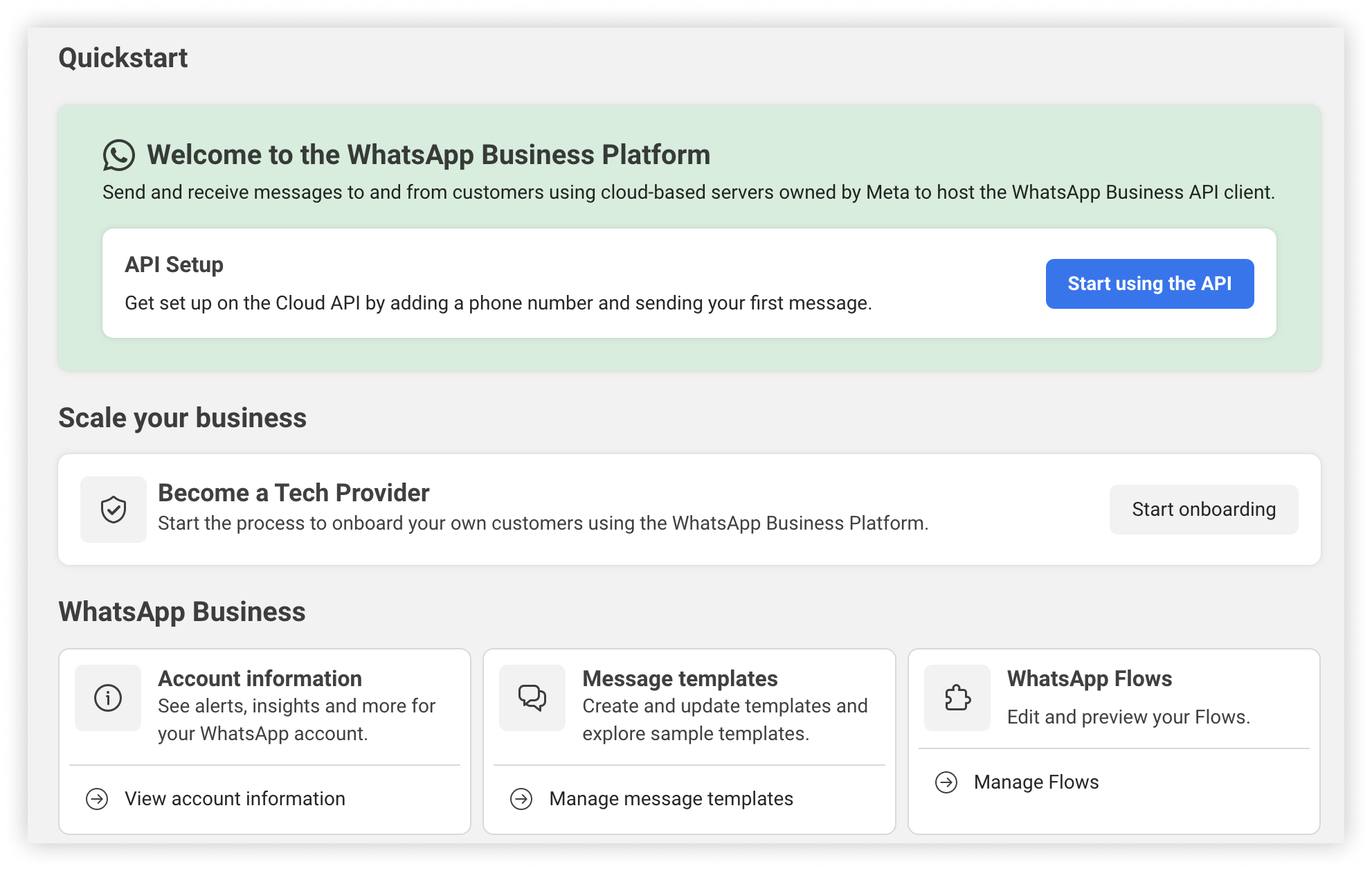
- Become a Tech Provider. In the Quickstart panel, locate the ‘Become a Tech Provider’ section and click the ‘Start Onboarding’ button:

- Select ‘Working with a Solution Partner’ because you are partnering with a Modica in order to provide WhatsApp messaging services to business customers, who can be onboarded by you or the Solution Partner. You must know your Solution Partner’s app ID if you choose this option, as you will need it in a later step.
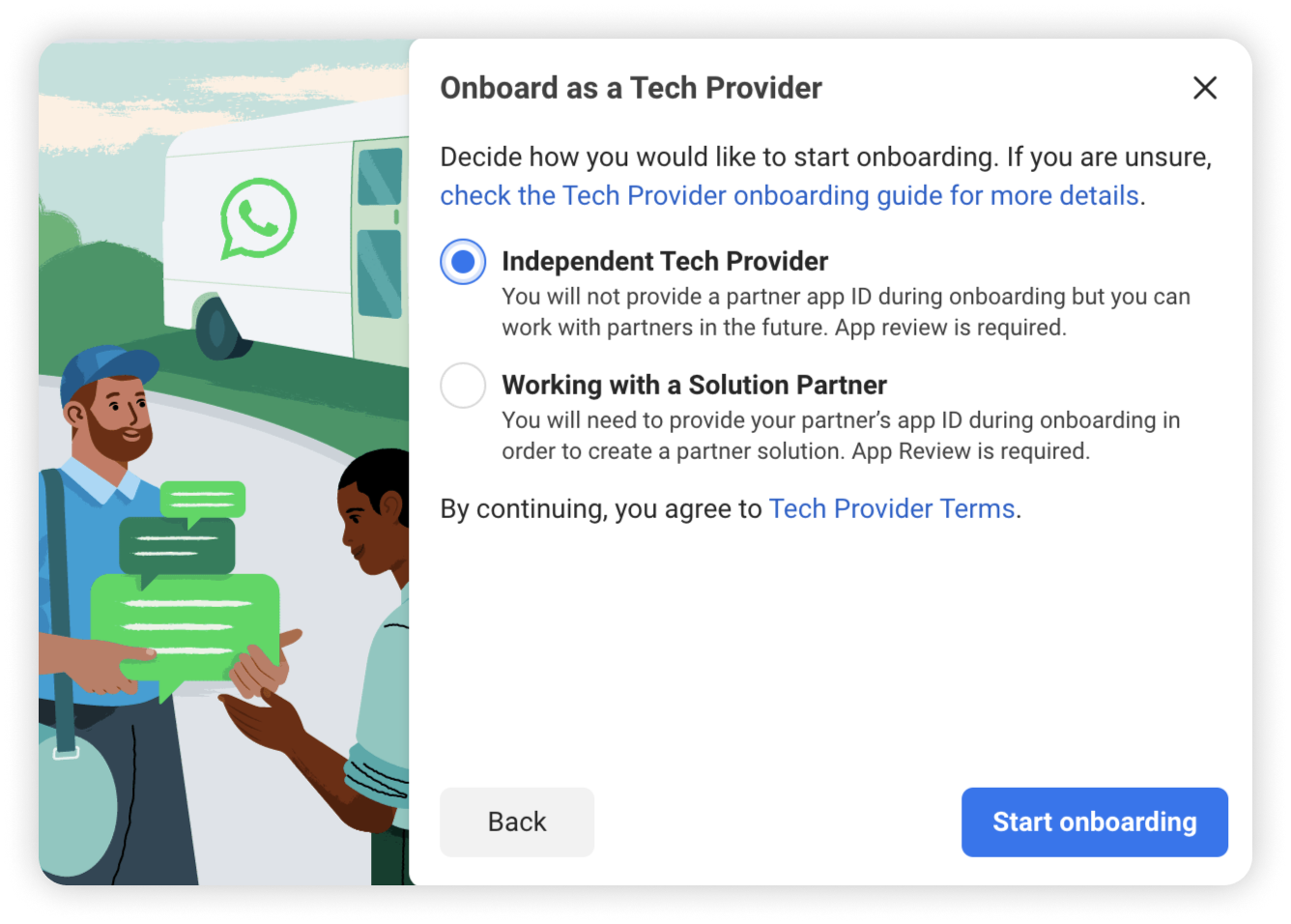
- Verify your business if your business is not already verified. In the Quickstart > Onboarding panel, click the ‘Start Verification’ button.
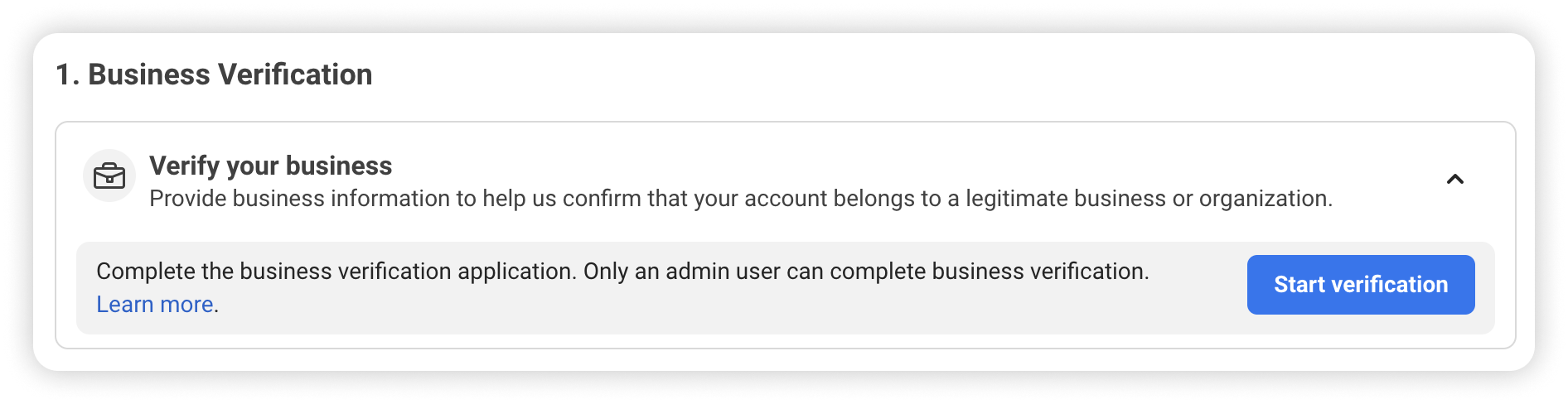
- Create or choose a multi-partner solution. In the Quickstart > Onboarding panel, locate the App Review section and the Create a partner solution row:
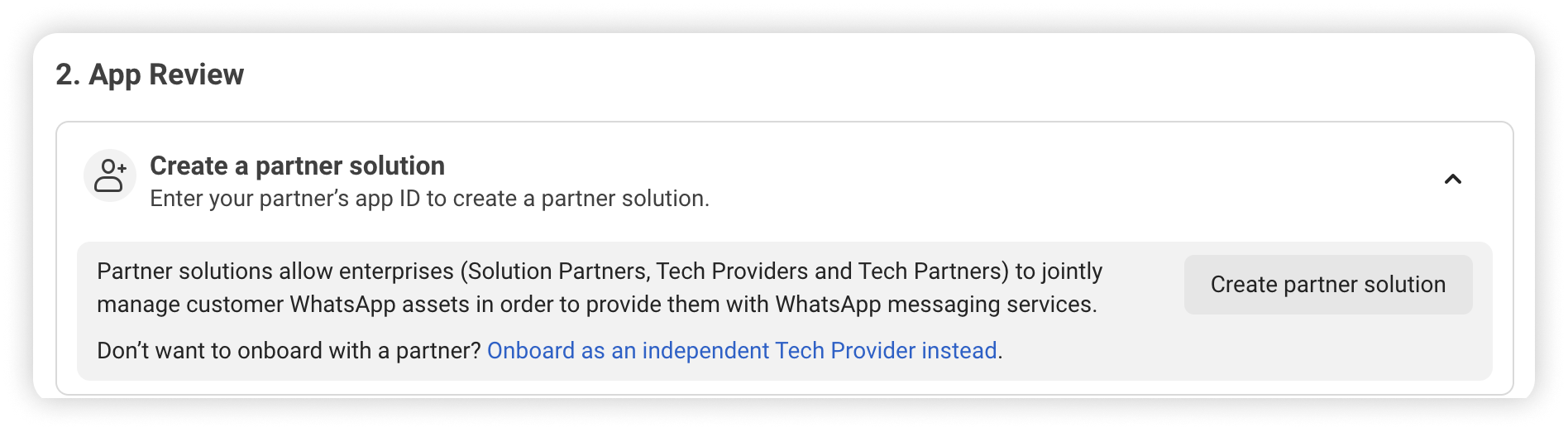
- Enter a name for the partner solution and add Modica’s Solution Partner app ID. Use a name that will help you distinguish the solution from other solutions you may create in the future. Note that only Solution Partner app IDs will be accepted; Tech Provider app IDs will be rejected. Your Modica Account Manager can supply our Solution Partner ID.
Extra documentation on the BSP request sent to Modica is here.
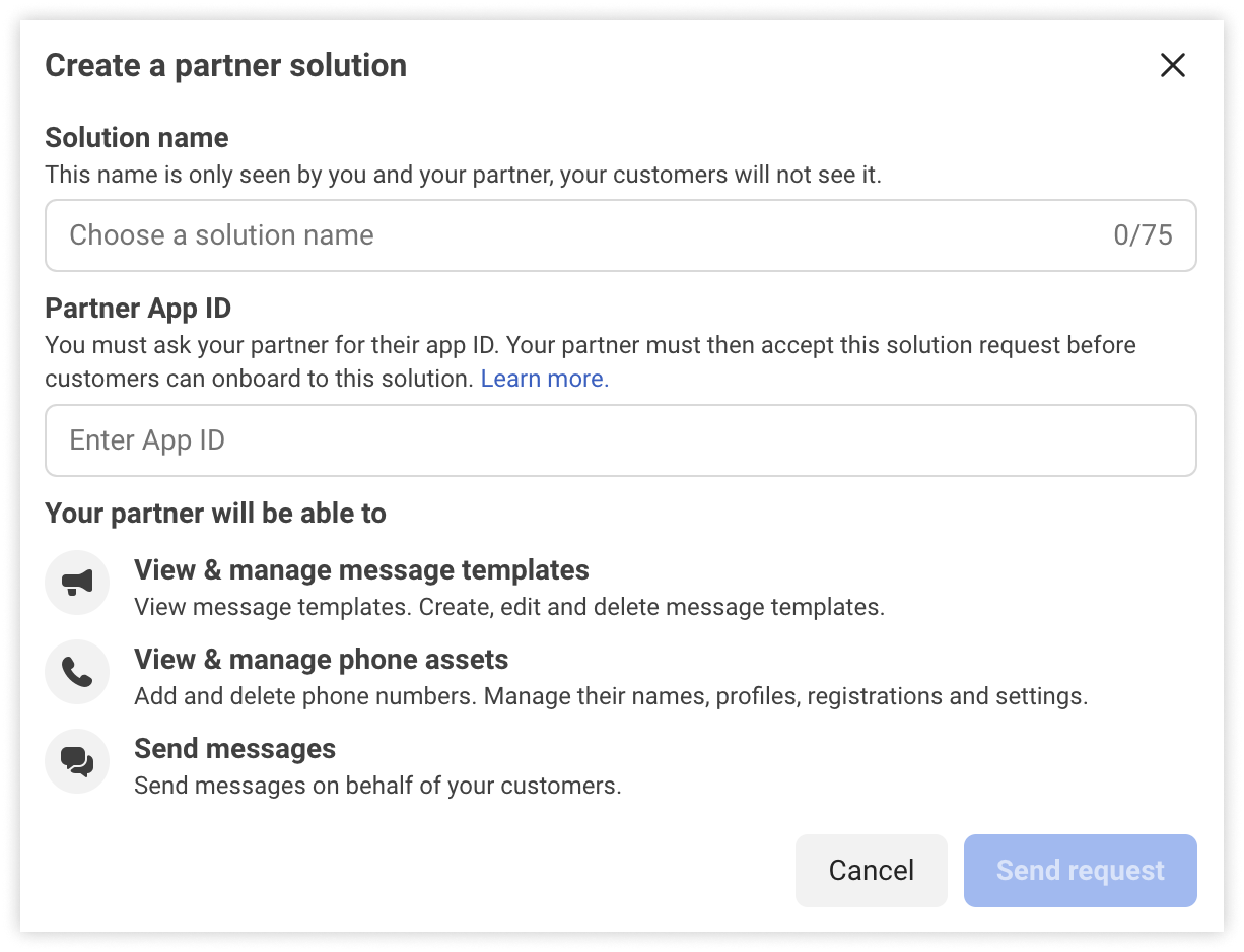
- Once your solution has been created it will appear in the Create a partner solution row with a Pending Acceptance status.
- Modica will receive your partner solution request and accept this. You can continue to the next steps while this happens.
- Review App Settings In the Quickstart > Onboarding panel, locate the Review your app settings row and click the ‘Review App Settings’ button:
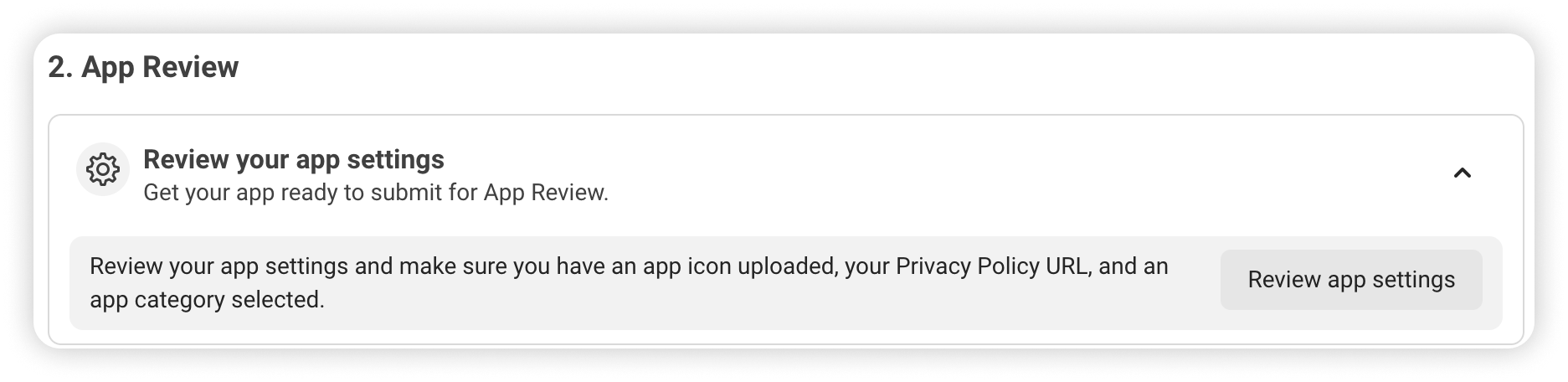
- Capture videos for App Review. In the Quickstart > Onboarding panel, locate the Record video documentation row.
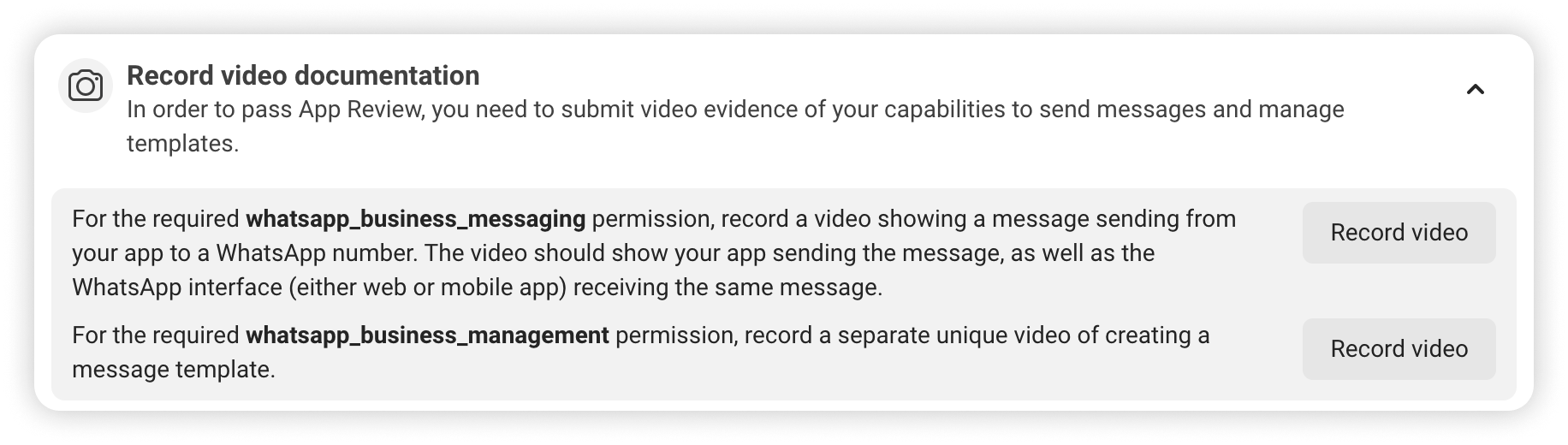
- As part of the App Review process you will be asked to provide two video recordings:
-
The first video must show a message created and sent from your app and received in the WhatsApp client (mobile app or web app).
-
The second video must show your app being used to create a message template.
If you are partnering with a Solution Partner, you can use your current integration with them to show these actions. Clicking the Record video buttons in the panel will display helpful information for creating these videos (the buttons don’t actually capture any video, you must do this on your own). As an alternative, you can capture a screen recording of the API Setup cURL script being used by you to send a message to a WhatsApp user number you have added as a test recipient number, in lieu of sending a message using your or your partner’s app. Similarly, you can capture a screen recording of the WhatsApp Manager being used by you to create a template message, instead of your or your partner’s app. Whichever method you decide upon to generate your videos or screen recordings, save the recordings for the next step.
- Submit for App Review. In the Quickstart > Onboarding panel, locate the Submit documentation for App Review row and click the Begin App Review button. This flow will load the App Review > Requests panel, where you should see an app review request ready for you to edit:
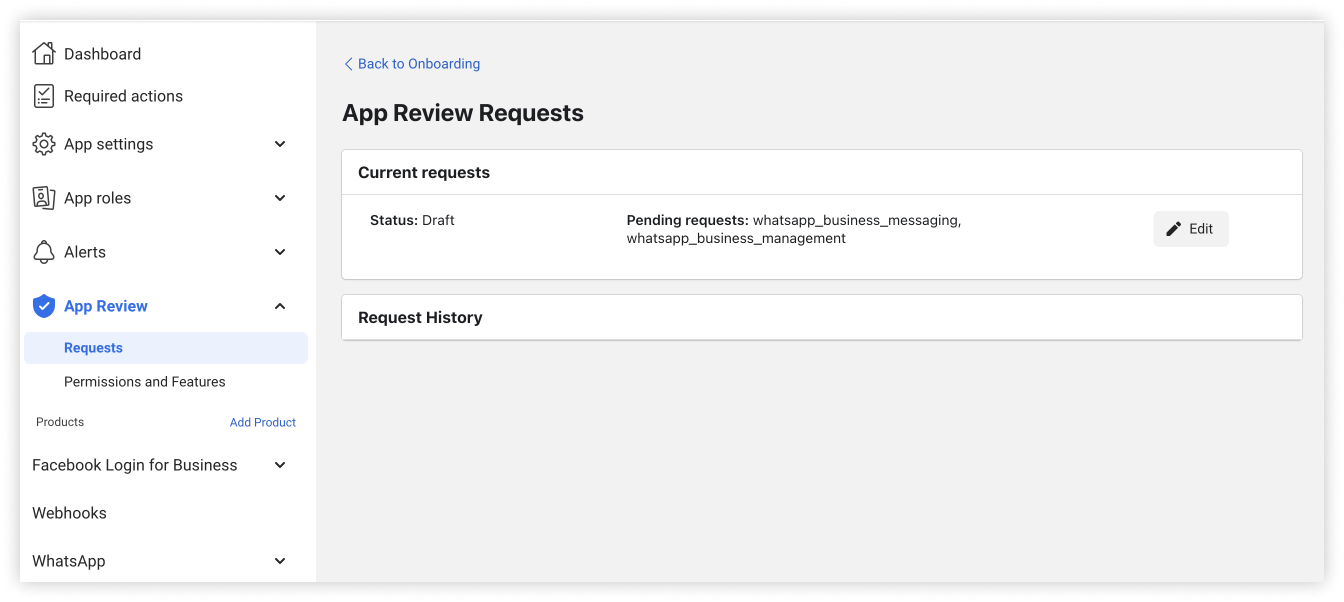
- When describing how your app uses each of these permissions, attach the appropriate screen recording or video you created in the previous step:
-
For whatsapp_business_messaging, attach the screen recording or video showing a message being sent with your or your Solution Partner’s app and appearing in the WhatsApp client, or the screen recording of the API Setup cURL script being used by you.
-
For whatsapp_business_management, attach the screen recording or video showing your or your Solution Partner’s app being used to create a message template, or the screen recording of the WhatsApp Manager being used by you to create a message template.
-
For whatsapp_business_manage_events, only request this permission if you are using the Marketing Messages Lite API with Conversions API. This permission is automatically approved if you already have advanced access for whatsapp_business_messaging permission.
Important: For the App verification details dialog, when your app review submission only involves whatsapp_business_messaging, and whatsapp_business_management, you do not need to provide testing instructions. For example:
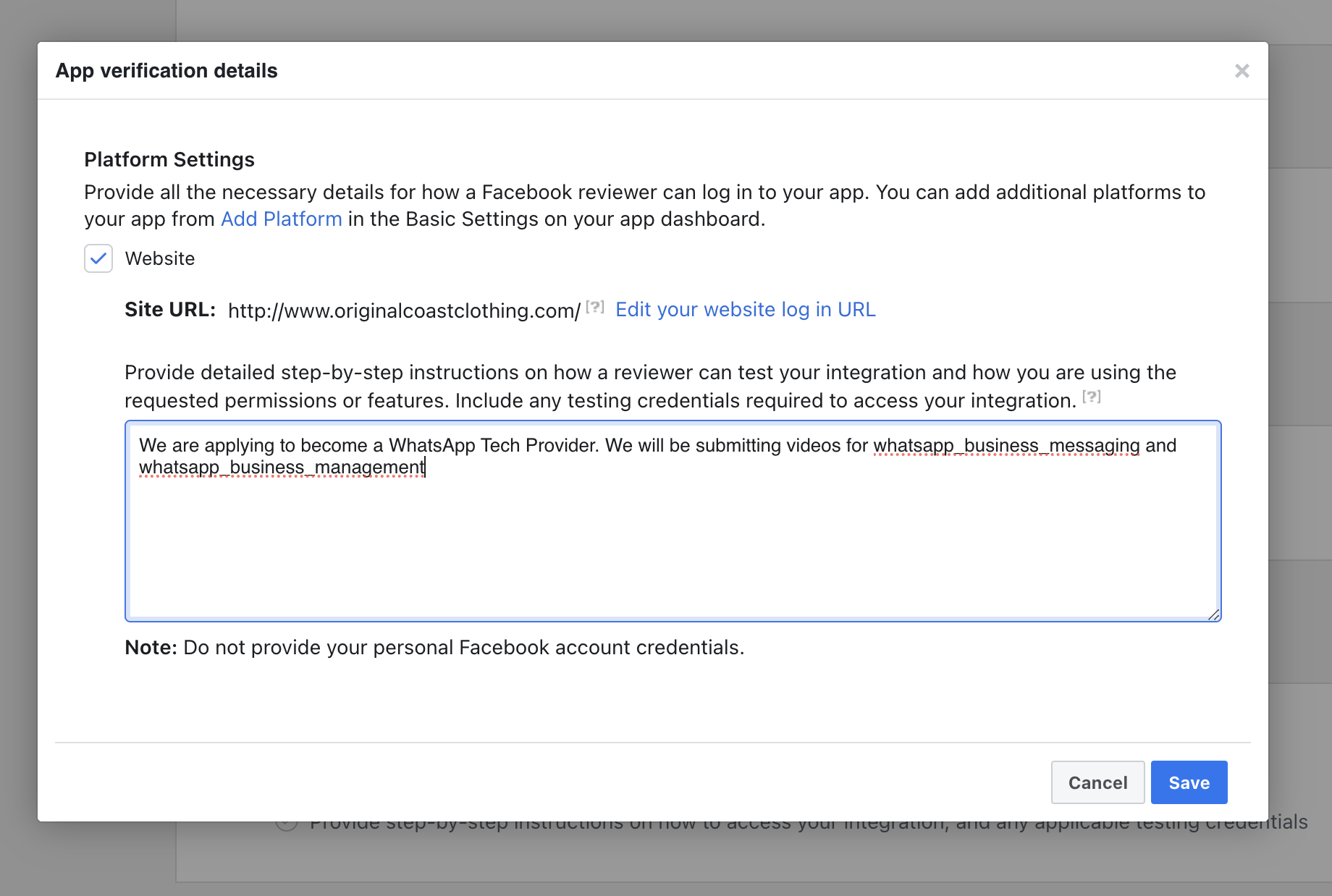
- Complete Access Verification. In the Quickstart > Onboarding panel, locate the Complete access verification row and click the Start verification button. Complete the flow and submit for verification.
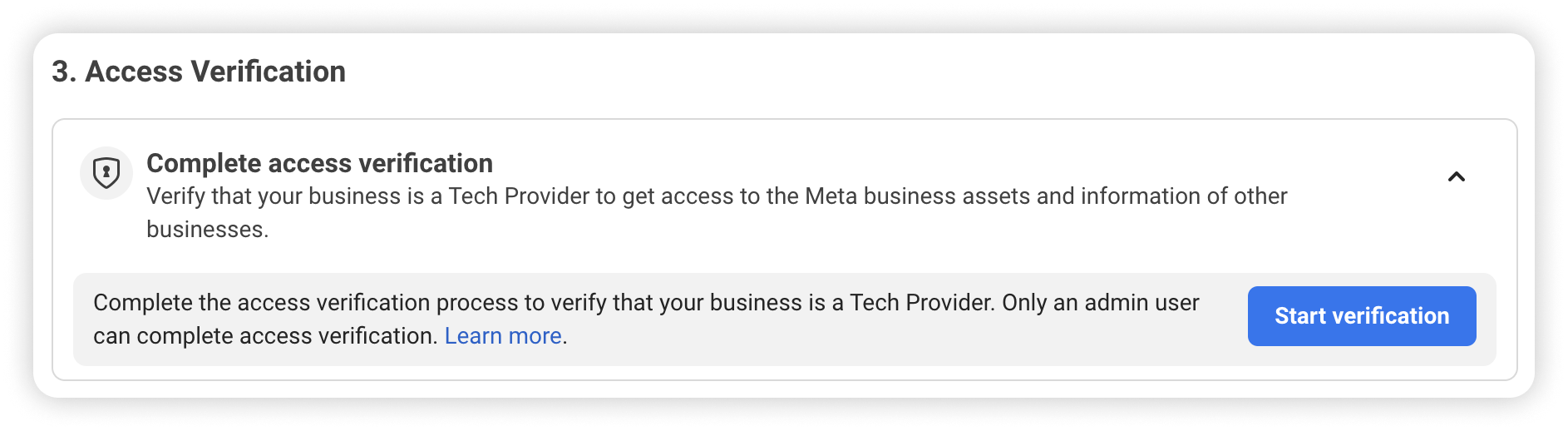
- Confirm Status. After you have completed the steps above, the Quickstart > Onboarding panel should indicate that all steps are complete (with a green checkmark) and and congratulate you on your status as a Tech Provider:
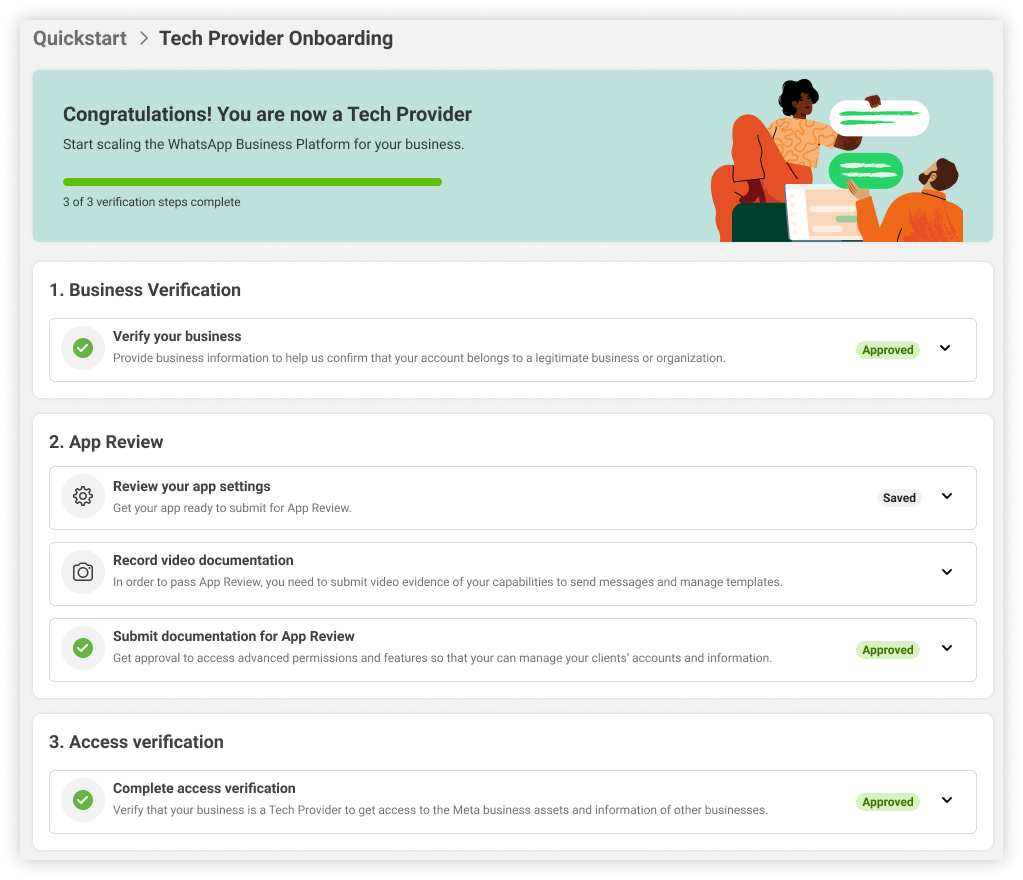
- You are now ready to start implementing your Embedded Signup flow. You must implement Embedded Signup and surface it to potential customers on your own. See our Embedded Signup document to learn how to implement and test with a sandbox account, and how to use the data that Embedded Signup generates to onboard business customers.
Technical Integration
Please see useful Meta resources to guide WhatsApp Technical Integration and Embedded Signup:
Webhooks
Visit this link for more information on managing Webhooks.
Billing
Modica will automatically share our line of credit to your onboarded business customers. Our Tech Provider billing feed is designed to provide one invoice, but versatile to meet your customer invoicing processes.
Help
Confirmed Tech Providers have access to all support channels. See Support.

