Welcome to Omni. This brief guide will give you an easy overview so you can manage your services in Omni.
Logging On
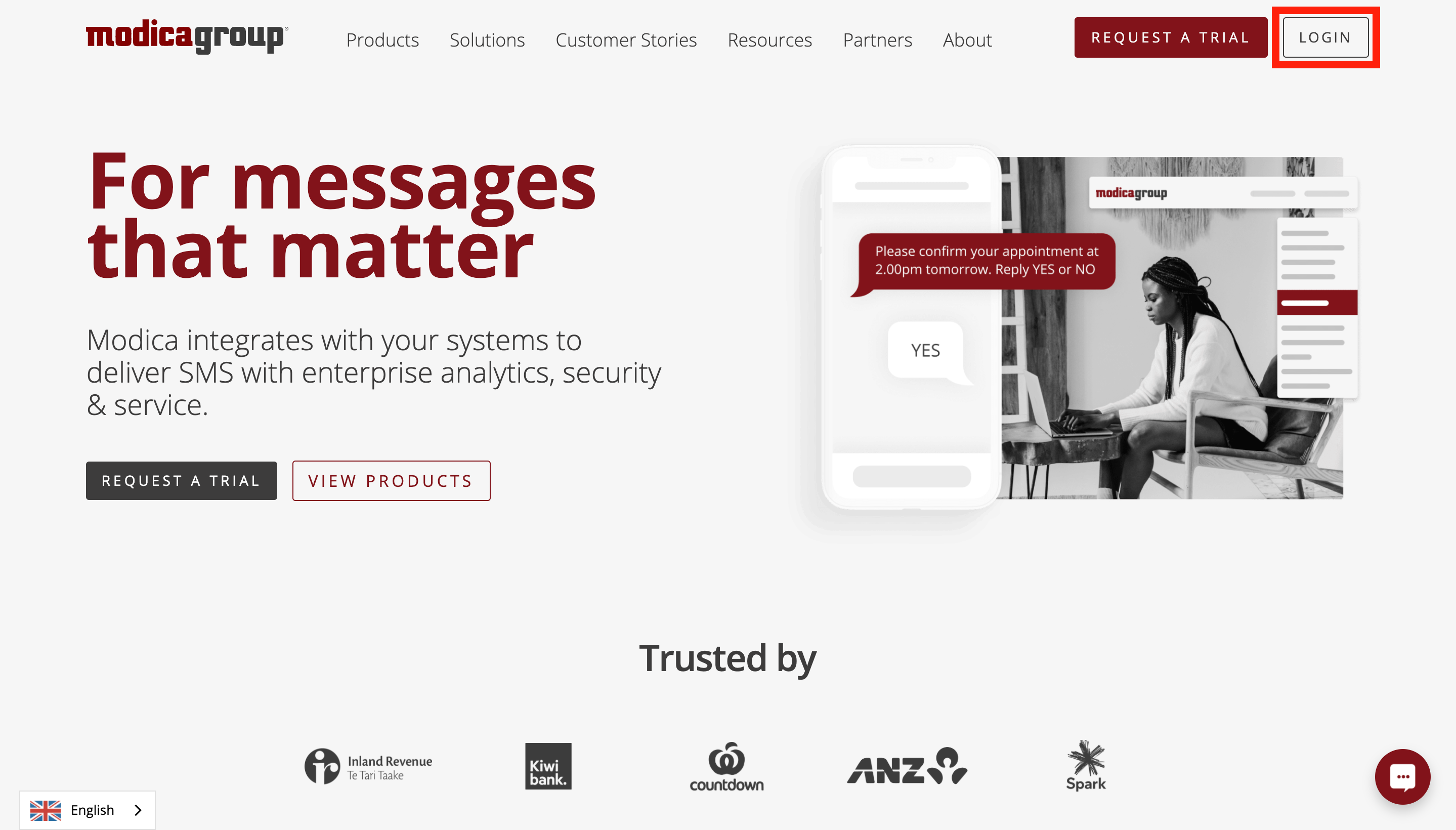
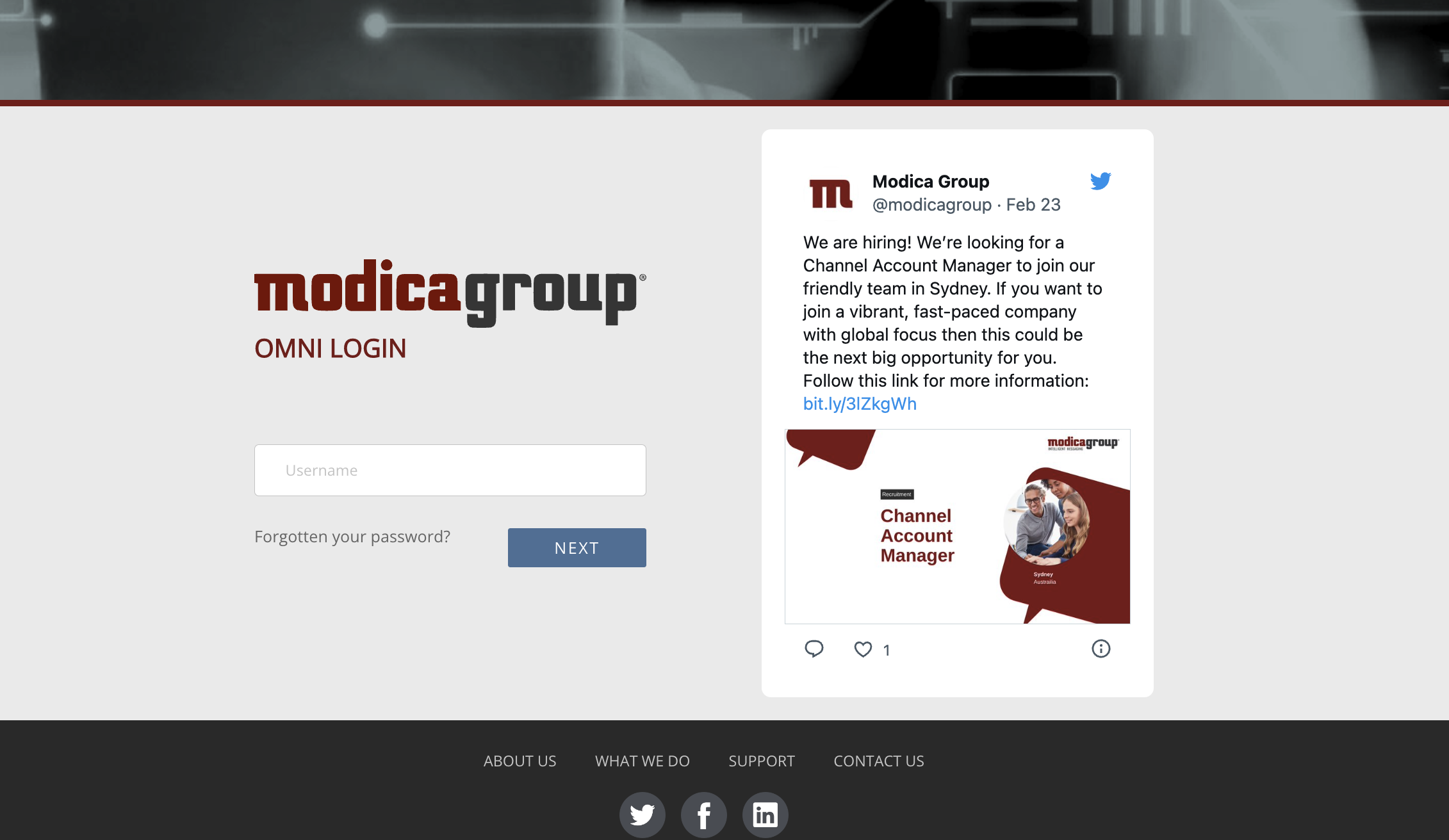
Then you’ll need to enter your user name and click NEXT.
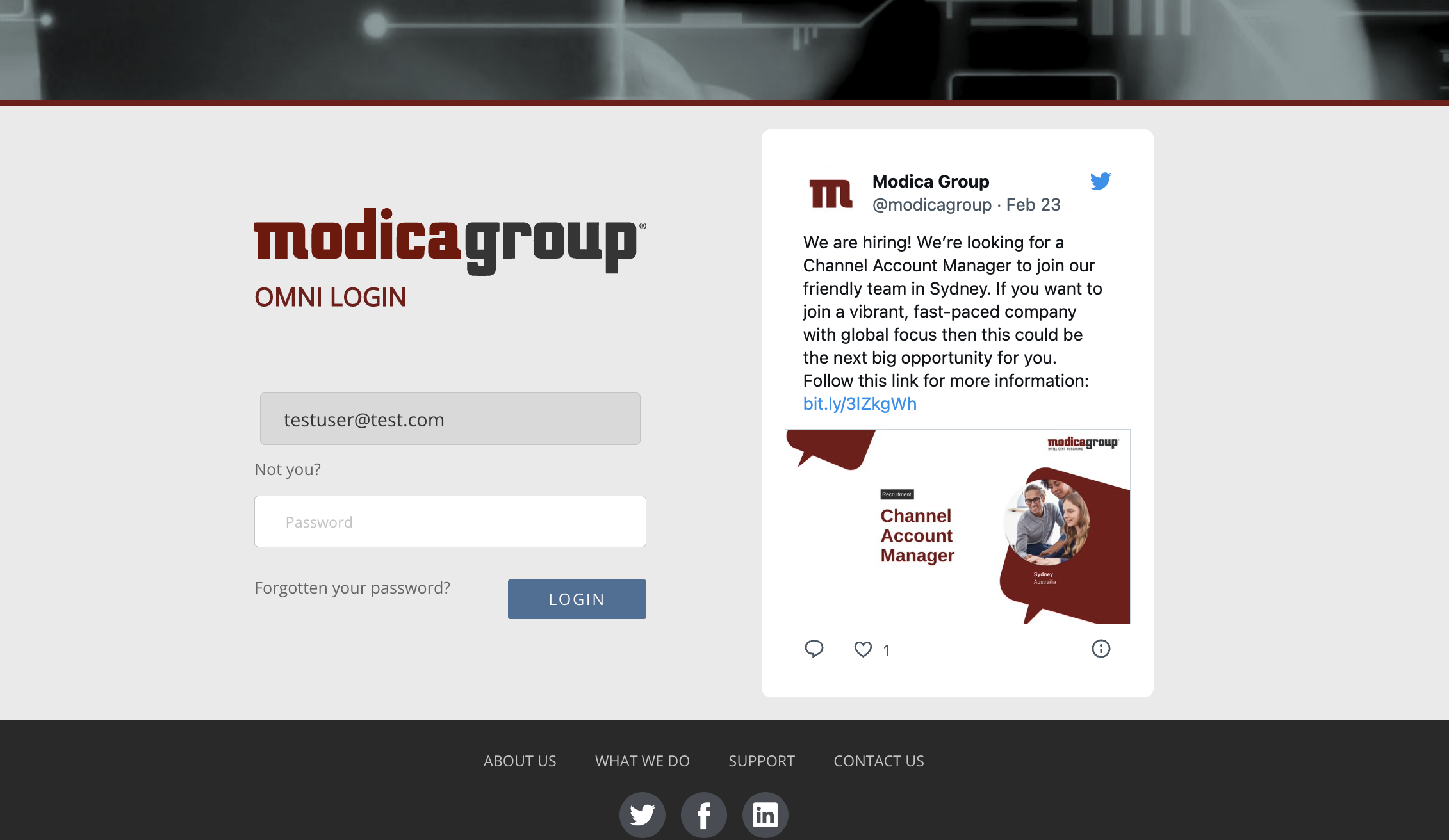
Dashboard
Once you have logged in you’ll end up on your Dashboard. Here you will find a snapshot overview of your system.
Quick links and a summary of useful information to things like the
- System Status
- Applications Quick Access Icons
- Daily Message Count
- Recent Invoices
The main navigation is on the left-hand side of the screen.
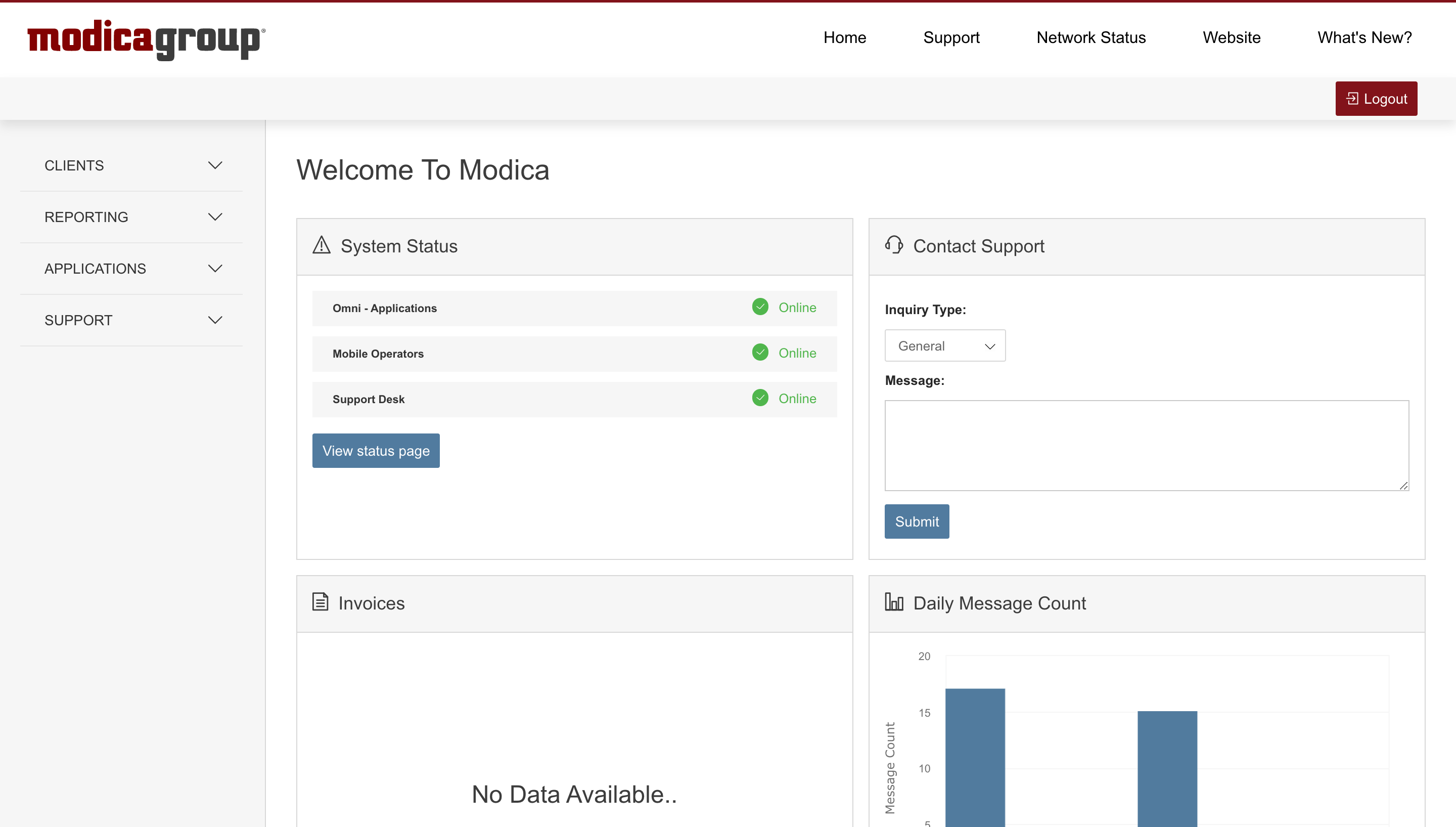
Main Navigation Menu
Clients
Account Details – This is where you can reset your password. (If you have *admin rights you can also view / add who has permissions under your business *account.)
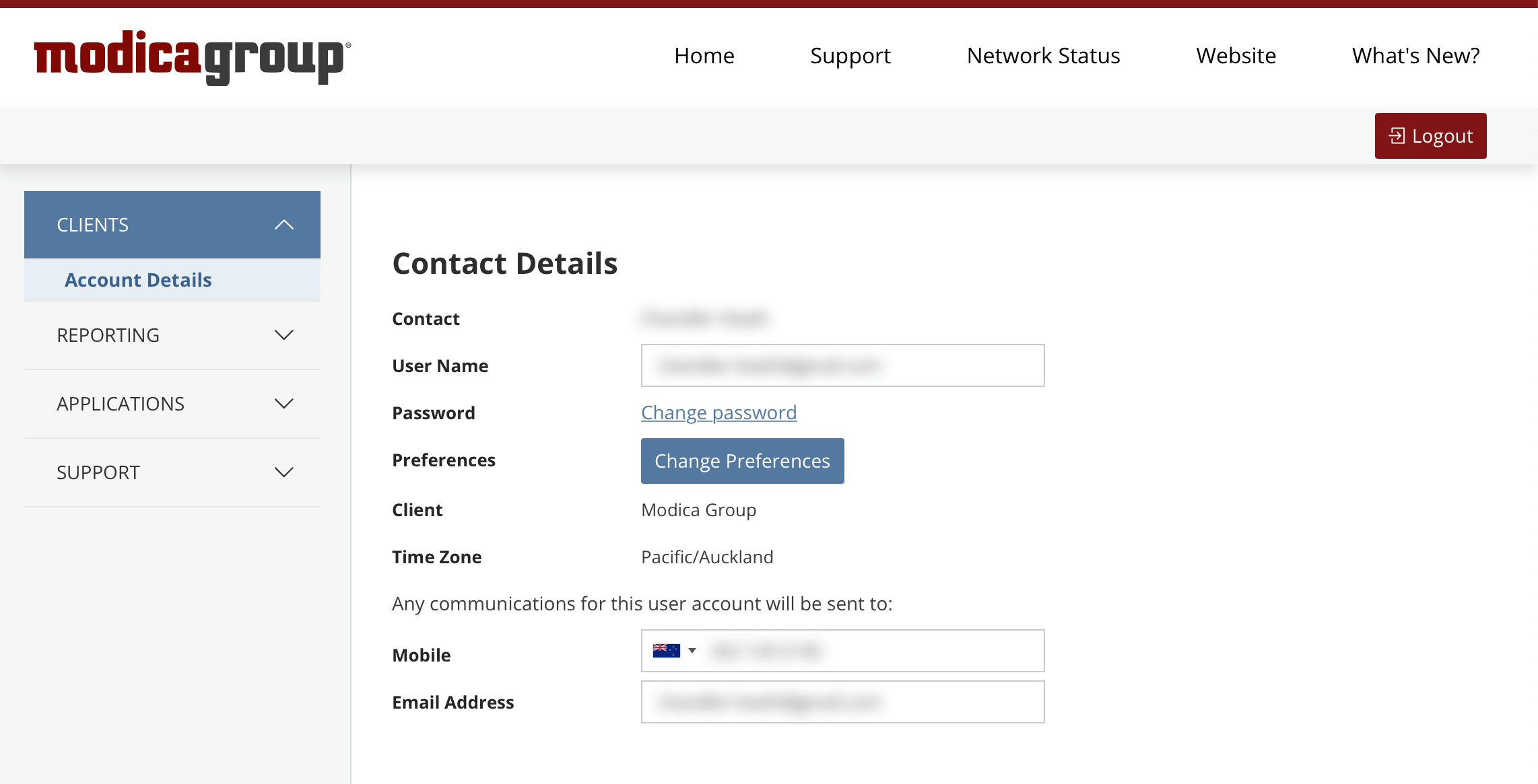
Financial
Depending on your permissions you will be able to view financial things. You can find Invoices, Payment methods, and Statements in this area.
Reporting
This is where you can look up message volumes, mobile numbers, and delivery receipts for services you have.
For more detailed information on reporting click here
Applications
This area will take you to the messaging applications/services you have access to.
Support
Network Status
This link connects you to the Modica Network Status page and gives you information about any technical issues.
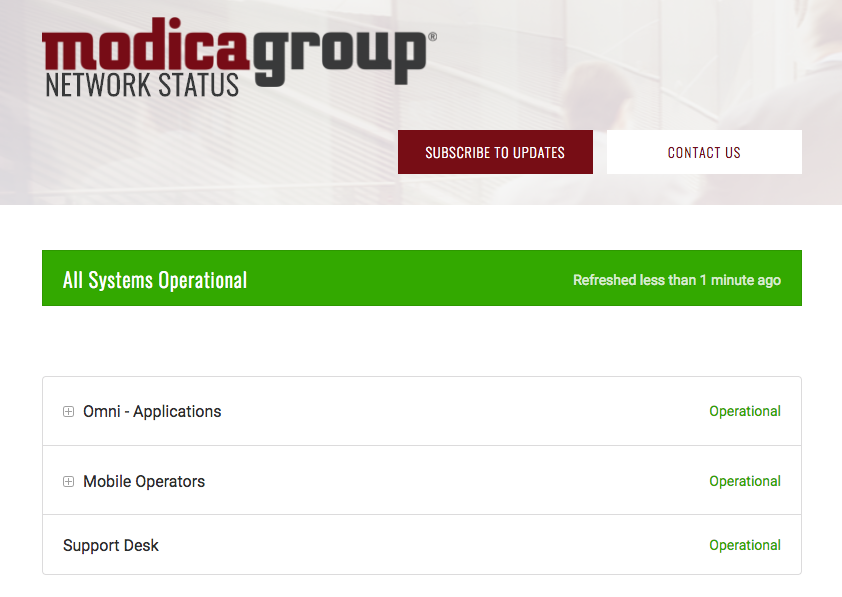
Notifications / System Alerts
Modica recommends users subscribe to our events notification process.
Once on the page, you can add your email address. Any outages and outage updates will be emailed to those that are subscribed.
There are a number of other notification processes depending on the application type you have. Please discuss your requirements with your account manager, so we can ensure you are informed as much as you need to be.
You can find out more about the Status Updates Page here.
My Tickets
This allows you to create, and view the status your support tickets.
- Click Tickets, which will take you to our ticketing system
- Click + add.
- Select ‘New Ticket’.
- Fill in the fields. If you are not sure which Assignee to click, choose Support.
- Click Submit as New.
You can also access tickets by clicking on the ‘Service Desk’ button in the site header, or create a support ticket by sending an email to support@modicagroup.com.
You will receive an automated acknowledgement with your ticket details. Support will get back to you as soon as they can, usually within 24 hours.
Audit
If you have permission, this lets you see your login history and the login history of any users under your company account.
Resources
This area links you through to the Modica document repository.
