Account Structure
This guide assists you to manage users either at the parent account level with the ability to define access for linked child accounts, or directly within each child account for more localised management.
Parent-Level Users and Child-Account Access
Users created at the parent account level will, by default, have access to features and components available at the parent level, based on their assigned permissions.
In a parent–child account structure, you can choose to grant the parent-level user access to one or more child accounts. If access is granted, what the user can see or do within those child accounts will still depend on their permission set defined at the parent level.
How to Transfer a User
A username (email address) may only be used once to identify a user account. This means to move a user between accounts, you need to first deactivate the old account before creating the new account.
1. Deactivate User Account
-
Click on the ‘Clients’ tab in the side menu, click ‘User Accounts’
-
Use the Search field to find the user to be deactivated, click on the User Name (not the Contact)
-
Update the User Name to contain .old e.g. firstname.lastname.old@email.com or firstname_lastname.old (as in the image below):
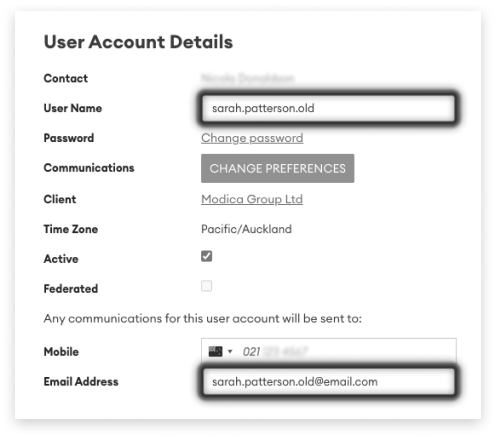
-
Update the Email Address to contain .old, as in Step 3
-
Untick the ‘Active’ checkbox
-
Click ‘Update Account’
2. Create New User
Create the user inside the appropriate account (now you’ve deactivated them in another) by following the new user steps above

