WhatsApp Business API
Our WhatsApp Business Platform (WAB) API allows you to interact with WhatsApp users via your WhatsApp Business Account.
This is a quick overview to guide you through the sign up and onboarding process for WhatsApp Business API, used to connect and deliver WhatsApp messages globally.
Our API connects to your existing Messaging Platform solutions provider (such as Zendesk, Salesforce, or your own proprietary platform); contact them for an overview of which WhatsApp Business application features and services are available to you.
Onboarding Process
For WhatsApp Business API pricing, and to sign up to our WhatsApp Business API, contact your Account Manager. Our provisioning team will provision your Mobile Gateway WhatsApp Business API in our system.
Linking Facebook Business Manager Account
You will need to assign a User who has access to your business’s Facebook Business Manager account.
Our provisioning team will direct you to our interface which guides you through the Embedded Sign Up process in Facebook.
Facebook will ask you to allow Modica Group to manage your WhatsApp business account. Click ‘Continue as _____’ to proceed.
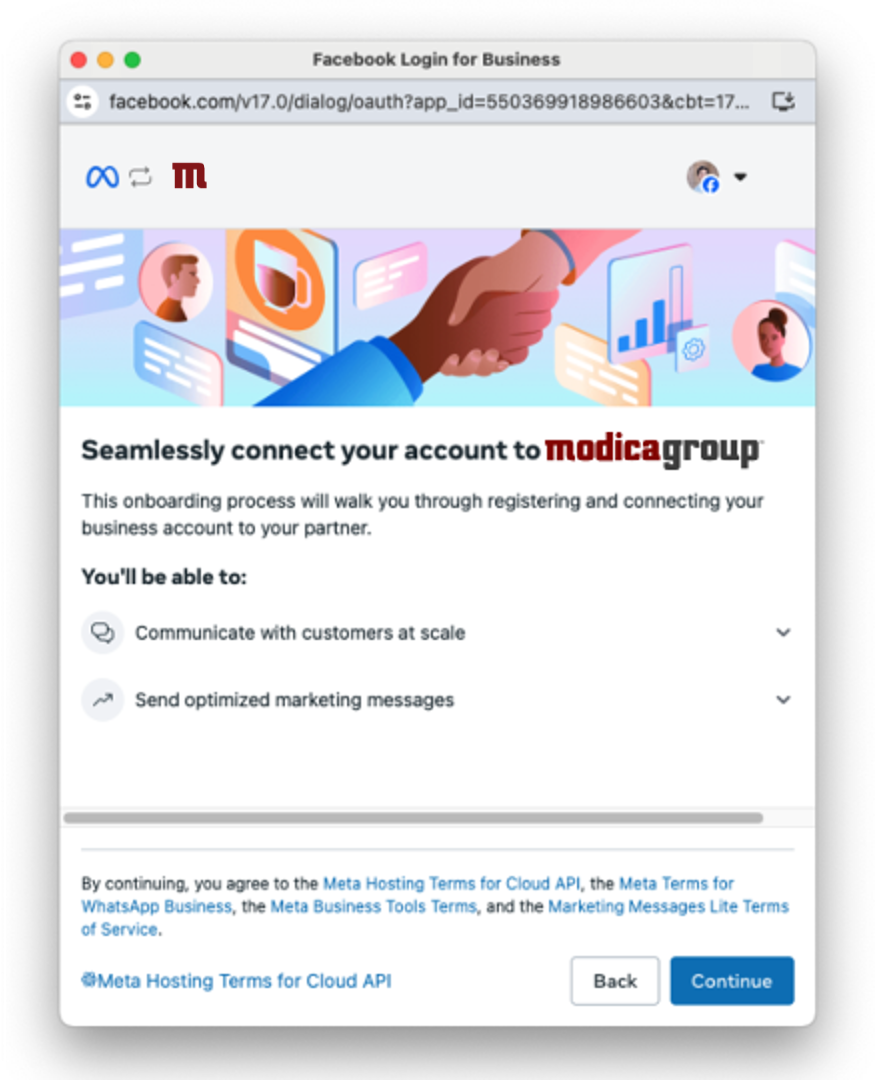
Configuring a Business Portfolio
You will then be asked to select your Meta Business Portfolio for your business from the list. If you don’t have one, you may create a new one by selecting the option Create a Business Portfolio.
Create or select your WhatsApp Business Account (WABA) and add a new business phone number. Do not select WABAs that have been created outside of Modica Group.
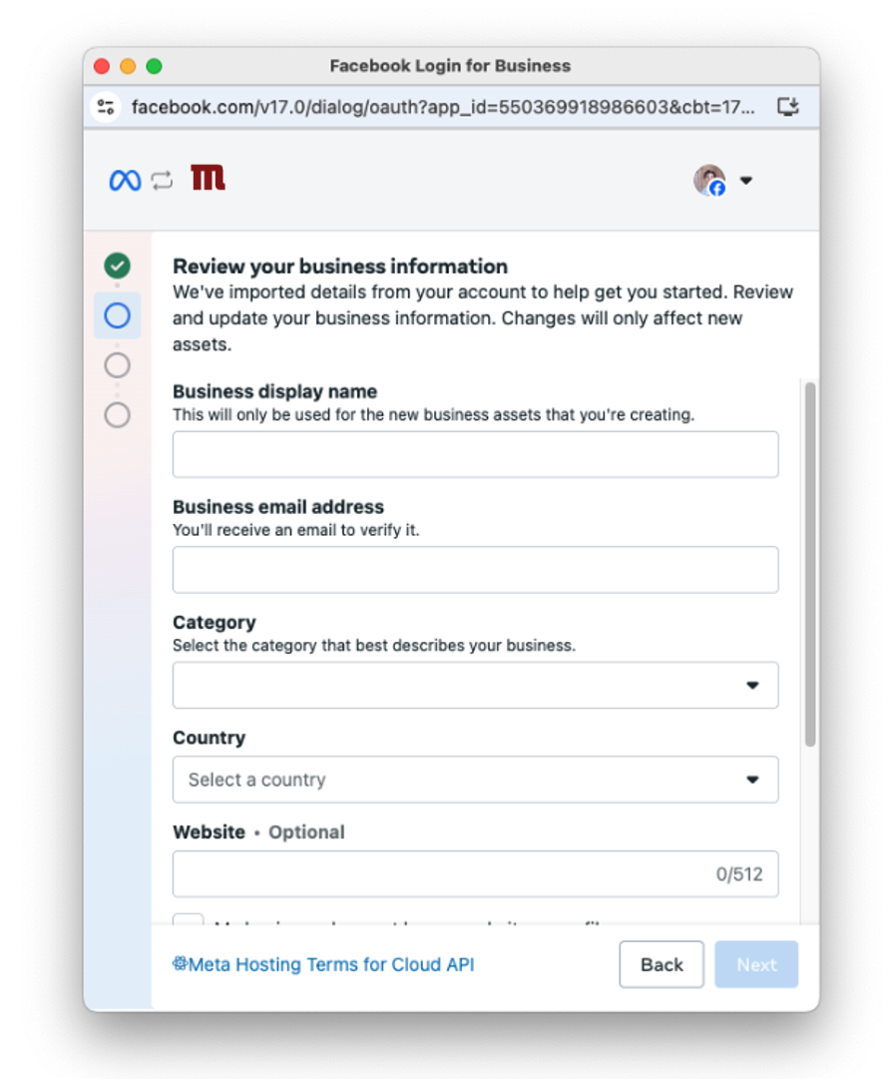
If you already have an approved WhatsApp business phone number with another provider, create a new WABA to use specifically with Modica Group in order to migrate your number.
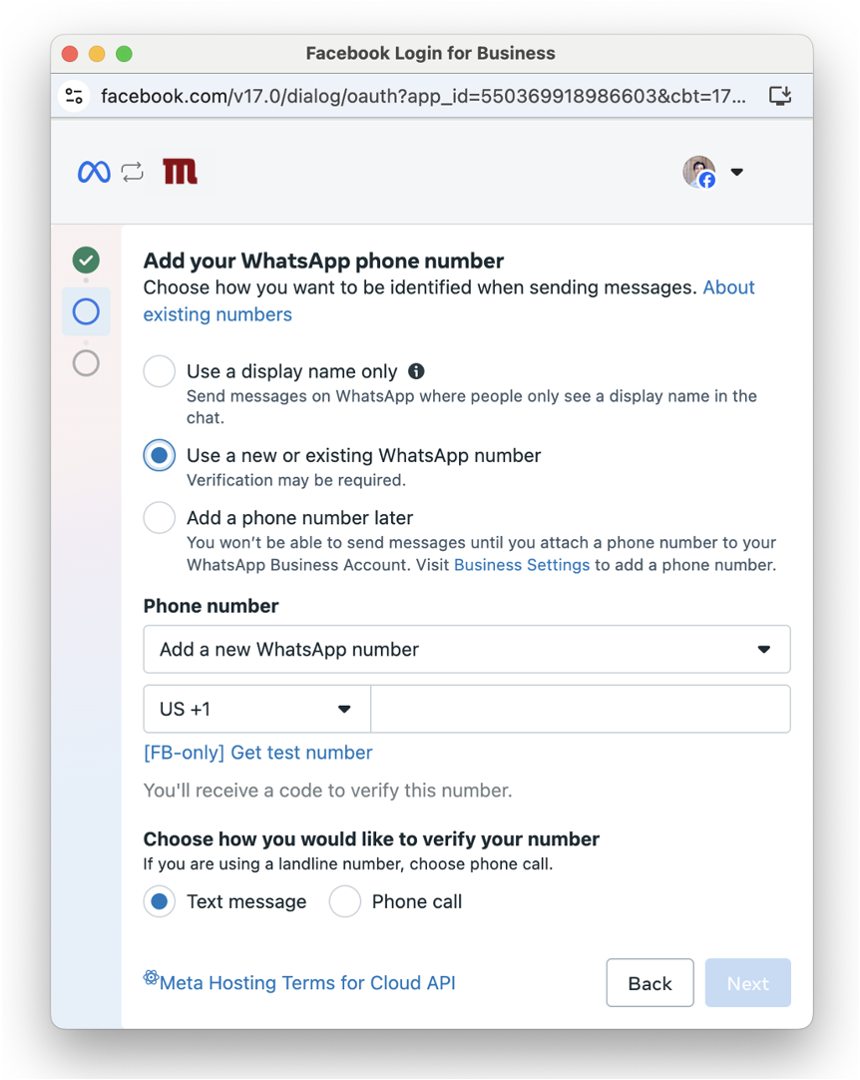
Add a business phone number for WhatsApp. Meta requires you to verify the phone number using 2FA.
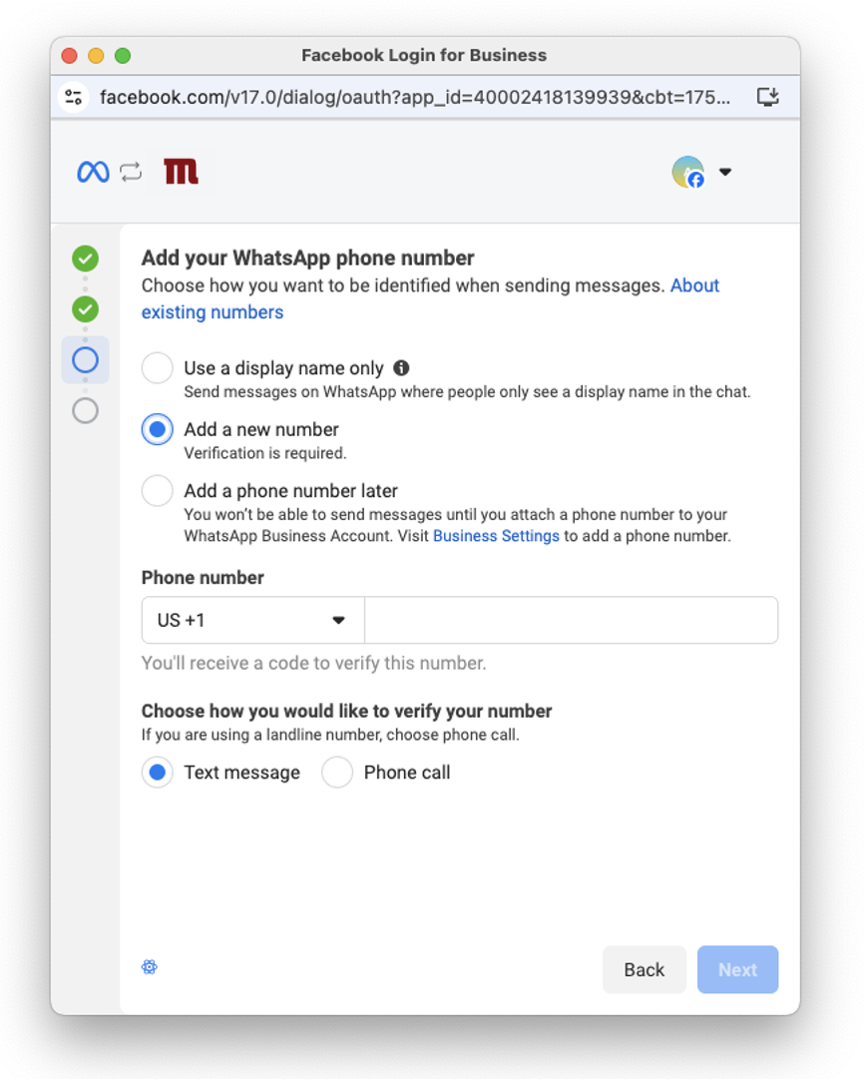
Check the permissions and click continue.
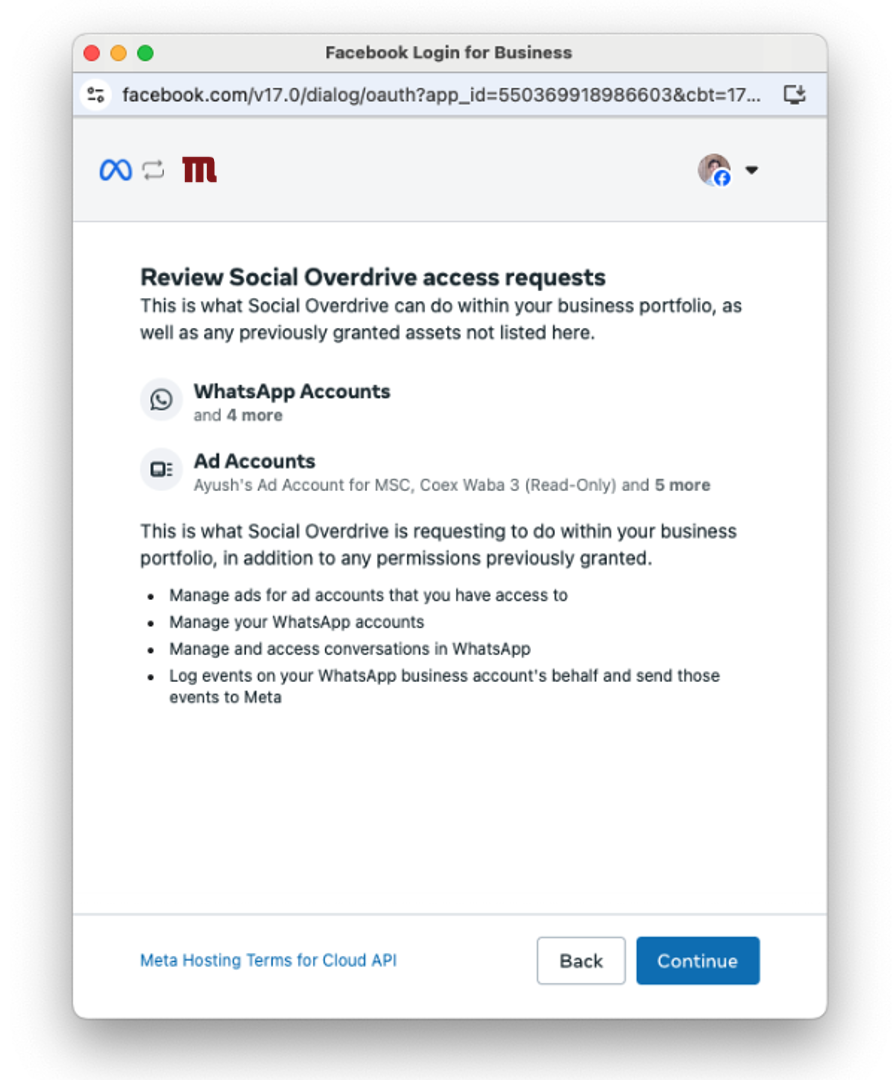
Click Finish to close pop-up windows.
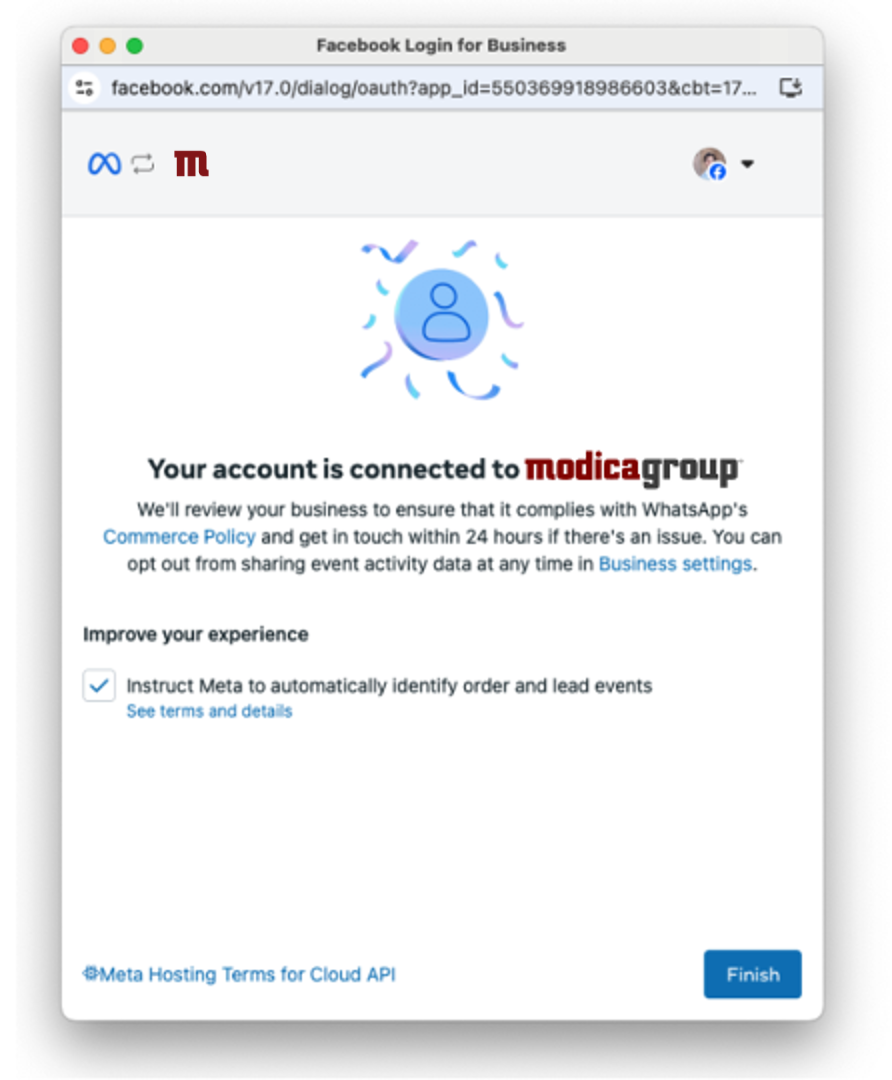
Our Turn - Creating Your Credentials
Our provisioning team will complete WhatsApp provisioning in Omni, supply your WhatsApp gateway credentials and WhatsApp open api documentation. Upon successful completion your WABA and phone number ID will appear in the Omni WhatsApp UI.
You’re now ready to configure your WhatsApp API and UI, send Meta-approved WhatsApp Message Templates and send/receive WhatsApp messages.
OpenAPI Specification
View the OpenAPI (Swagger) specification here.
See code samples and a breakdown of the specification here.
Message Templates
For more information on managing Message Templates within your existing WhatsApp Business Application, visit the Message Template Guidelines or the Business Management API Guide - Templates documentation by Meta.
Webhooks
Visit this link for more information on managing Webhooks within your existing WhatsApp Business Application, or contact your existing Messaging Platform solutions provider.
Help
Having trouble integrating with any of our service?
Visit our helpdesk at http://support.modicagroup.com or contact support@modicagroup.com and we’ll help you sort it out.

